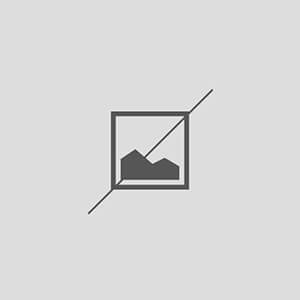How to Solve Elementor “Upload Max Filesize” Errors
Understanding the “Upload Max Filesize” Error
The “Upload Max Filesize” error in Elementor typically occurs when users attempt to upload files larger than the server’s configured limit. This limit is set in the PHP configuration file and can vary depending on the hosting provider. Understanding this error is crucial for anyone working with Elementor, as it can hinder the ability to upload images, plugins, or themes, ultimately affecting the website’s functionality and design.
Identifying the Error Source
To effectively solve the Elementor “Upload Max Filesize” error, it’s essential to identify the source of the problem. This error can stem from various factors, including server settings, PHP configurations, or even WordPress settings. By pinpointing the exact cause, users can implement the appropriate solutions to resolve the issue and continue their work without interruptions.
Checking PHP Configuration Settings
One of the first steps in addressing the “Upload Max Filesize” error is to check the PHP configuration settings. Users can do this by creating a PHP info file or accessing the hosting control panel. Key settings to look for include upload_max_filesize, post_max_size, and memory_limit. Adjusting these values can often resolve the issue and allow for larger file uploads.
Modifying the .htaccess File
If adjusting PHP settings directly is not an option, modifying the .htaccess file can be an effective workaround. Users can add specific directives to this file to increase the upload limit. For example, adding php_value upload_max_filesize 64M and php_value post_max_size 64M can help in raising the limits. However, users should proceed with caution, as incorrect modifications can lead to server errors.
Updating the php.ini File
Another method to solve the Elementor “Upload Max Filesize” error is by updating the php.ini file. This file contains various PHP settings, and users can increase the upload limits by modifying the values for upload_max_filesize and post_max_size. After making changes, it’s essential to restart the web server for the new settings to take effect.
Using WordPress Functions
WordPress provides functions that can help users increase the upload limit without directly modifying server files. By adding code snippets to the functions.php file of the active theme, users can set higher limits. For instance, using @ini_set('upload_max_filesize', '64M'); can be an effective solution. However, users should ensure they understand the implications of these changes.
Consulting with Hosting Provider
If the above methods do not resolve the issue, consulting with the hosting provider is advisable. Many hosting services have specific configurations and limitations in place. By reaching out to their support team, users can gain insights into the server settings and request adjustments if necessary. This step can often lead to a quick resolution of the “Upload Max Filesize” error.
Utilizing a Plugin for File Uploads
For users who prefer a more user-friendly approach, utilizing a plugin designed to manage file uploads can be beneficial. Several plugins are available that allow users to bypass the default upload limits set by WordPress. These plugins often provide additional features, such as file management and enhanced security, making them a valuable tool for Elementor users.
Testing After Implementing Changes
After applying any of the solutions mentioned, it is crucial to test the upload functionality in Elementor. Users should attempt to upload files that previously triggered the “Upload Max Filesize” error. This testing phase ensures that the changes made were effective and that users can now upload files without encountering issues.
Maintaining Optimal Upload Settings
Finally, maintaining optimal upload settings is essential for long-term success. Regularly reviewing PHP configurations and ensuring they align with the needs of the website can prevent future occurrences of the “Upload Max Filesize” error. Additionally, staying informed about updates to Elementor and WordPress can help users adapt to any changes that may affect file uploads.