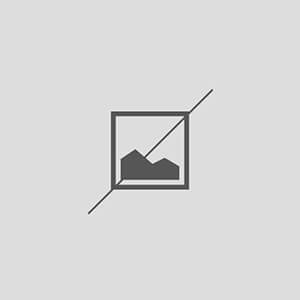How to Resolve File Permission Issues in WordPress
Understanding File Permissions in WordPress
File permissions in WordPress are crucial for maintaining the security and functionality of your website. They determine who can read, write, or execute files and directories on your server. Typically, permissions are represented by a three-digit number, such as 755 or 644, where each digit corresponds to different user groups: owner, group, and public. Understanding these permissions is the first step in resolving any issues that may arise.
Common File Permission Issues in WordPress
Several common file permission issues can occur in WordPress, often leading to errors such as “Permission Denied” or “Cannot Write to File.” These issues can stem from incorrect settings during the installation process, changes made by plugins, or server misconfigurations. Identifying the specific error message can help narrow down the cause of the problem, allowing for a more targeted resolution.
How to Check File Permissions
To check file permissions in WordPress, you can use an FTP client like FileZilla or access your hosting control panel’s file manager. Once connected, navigate to your WordPress installation directory, right-click on files or folders, and select ‘File Permissions’ or ‘Change Permissions.’ This will display the current permission settings, allowing you to identify any discrepancies that may need correction.
Setting Correct File Permissions
The recommended file permissions for WordPress are 755 for directories and 644 for files. To set these permissions, select the desired files or directories in your FTP client, right-click, and choose ‘File Permissions.’ Enter the appropriate numeric value and ensure that the ‘Recurse into subdirectories’ option is checked if you are applying changes to a directory. This ensures that all files and folders inherit the correct permissions.
Resolving Permission Denied Errors
If you encounter a “Permission Denied” error, it often indicates that the server does not allow the current user to access the requested file or directory. To resolve this, check the permissions of the affected file or folder and adjust them to the recommended settings. Additionally, ensure that the ownership of the files aligns with the user account under which your web server operates, typically ‘www-data’ or ‘apache.’
Using SSH to Fix File Permissions
If you have SSH access to your server, you can quickly fix file permission issues using command-line tools. Use the ‘chmod’ command to change permissions and ‘chown’ to change file ownership. For example, running ‘chmod -R 755 /path/to/your/wordpress’ will set the correct permissions recursively. This method is efficient for managing large numbers of files and directories.
Preventing Future File Permission Issues
To prevent future file permission issues in WordPress, consider implementing best practices such as regularly updating your WordPress core, themes, and plugins. Additionally, avoid using overly permissive settings like 777, which can expose your site to security vulnerabilities. Regularly auditing your file permissions can also help catch issues before they escalate.
Using Security Plugins for File Permissions
Many security plugins for WordPress can help monitor and manage file permissions. Plugins like Wordfence or Sucuri provide features that alert you to permission changes and help you restore recommended settings. Utilizing these tools can add an extra layer of protection and simplify the management of your site’s security.
Consulting with Your Hosting Provider
If you continue to experience file permission issues despite following the recommended steps, it may be beneficial to consult with your hosting provider. They can provide insights into server configurations and help troubleshoot any underlying issues that may be affecting your WordPress installation. Their expertise can be invaluable in resolving complex permission problems.
Conclusion
Understanding and managing file permissions in WordPress is essential for maintaining a secure and functional website. By following the steps outlined above, you can effectively resolve file permission issues and prevent them from recurring in the future. Regular maintenance and vigilance will ensure your WordPress site remains secure and operates smoothly.