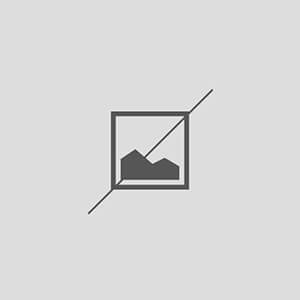How to Fix Missing Buttons in the WordPress Editor
Understanding the WordPress Editor Interface
The WordPress editor is a powerful tool that allows users to create and manage content efficiently. However, sometimes users may encounter issues where certain buttons, such as the ‘Add Media’ or ‘Publish’ buttons, are missing. This can disrupt the workflow and hinder the content creation process. Understanding the layout and functionality of the WordPress editor is crucial for troubleshooting these issues effectively.
Common Causes of Missing Buttons
There are several reasons why buttons may go missing in the WordPress editor. One common cause is a conflict with plugins or themes that alter the editor’s functionality. Additionally, browser-related issues, such as outdated cache or incompatible extensions, can also lead to missing buttons. Identifying the root cause is essential for implementing the right fix.
Clearing Browser Cache
One of the first steps to take when troubleshooting missing buttons in the WordPress editor is to clear your browser cache. Cached data can sometimes interfere with the loading of the editor interface. To clear the cache, navigate to your browser settings, find the privacy or history section, and select the option to clear cached images and files. After doing this, refresh the WordPress editor to see if the buttons reappear.
Disabling Browser Extensions
Browser extensions can occasionally conflict with the WordPress editor, causing buttons to disappear. To determine if an extension is the culprit, try disabling all extensions and then reloading the editor. If the buttons return, enable the extensions one by one to identify which one is causing the issue. Once identified, consider removing or updating the problematic extension.
Checking for Plugin Conflicts
Plugins are another common source of conflicts in WordPress. To check for plugin-related issues, temporarily deactivate all plugins and see if the buttons in the editor reappear. If they do, reactivate the plugins one at a time to pinpoint the one causing the conflict. Once identified, you may need to find an alternative plugin or contact the plugin developer for support.
Switching to a Default Theme
If the issue persists after checking plugins, consider switching to a default WordPress theme, such as Twenty Twenty-One. This can help determine if your current theme is causing the problem. If the buttons return with the default theme, it’s likely that your theme is incompatible or has a bug that needs addressing.
Updating WordPress and Plugins
Keeping WordPress and all plugins up to date is crucial for optimal performance and security. Outdated versions can lead to compatibility issues, including missing buttons in the editor. Regularly check for updates in your WordPress dashboard and apply them as necessary. After updating, revisit the editor to see if the issue has been resolved.
Enabling the Classic Editor
If you are using the Gutenberg block editor and experiencing issues, consider switching to the Classic Editor plugin. This can provide a more familiar interface and may resolve any button-related issues. To enable the Classic Editor, install the plugin from the WordPress repository, activate it, and check if the missing buttons are restored.
Inspecting User Roles and Permissions
Sometimes, user roles and permissions can restrict access to certain features in the WordPress editor. Ensure that your user account has the appropriate permissions to access all editor functionalities. If you are not the site administrator, contact the admin to verify your role and permissions.
Seeking Professional Support
If all else fails and the buttons are still missing from the WordPress editor, it may be time to seek professional support. Consider reaching out to WordPress support forums, hiring a developer, or consulting with a WordPress expert. They can provide tailored solutions and help restore the functionality of your editor.