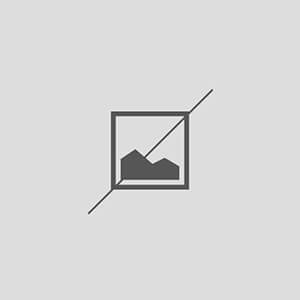How to Fix Images Not Uploading in WordPress
Understanding the Image Upload Issue in WordPress
When dealing with the problem of images not uploading in WordPress, it is essential to first understand the underlying causes. This issue can stem from various factors, including file size limitations, incorrect file permissions, or server configuration problems. Knowing these potential culprits can help you troubleshoot effectively and restore your website’s functionality.
Checking File Size and Format Limitations
One of the most common reasons for images not uploading in WordPress is exceeding the maximum file size limit set by your hosting provider. By default, WordPress has a limit, which can vary based on your server settings. To resolve this, check the maximum upload size in your WordPress dashboard under Media Settings, and consider optimizing your images or increasing the limit through your php.ini file or .htaccess file.
Verifying File Permissions
File permissions play a crucial role in the ability to upload images to your WordPress site. If the permissions for the ‘uploads’ directory are not set correctly, it can lead to upload failures. Typically, the permissions should be set to 755 for directories and 644 for files. You can change these settings using an FTP client or through your hosting control panel.
Clearing Browser Cache and Cookies
Sometimes, the issue may not be with WordPress itself but rather with your browser. Cached data can interfere with the uploading process. Clearing your browser’s cache and cookies can often resolve this issue. After clearing, try uploading the images again to see if the problem persists.
Disabling Plugins and Themes
Conflicts with plugins or themes can also cause images to fail during the upload process. To identify if this is the issue, temporarily disable all plugins and switch to a default theme like Twenty Twenty-One. If the images upload successfully, reactivate your plugins one by one to pinpoint the culprit.
Checking for PHP Errors
PHP errors can prevent images from uploading in WordPress. To check for these errors, enable debugging in your wp-config.php file by adding the line define('WP_DEBUG', true);. This will help you identify any underlying issues that may be affecting the upload functionality.
Reviewing Server Configuration
Your server configuration can significantly impact the ability to upload images. Ensure that your server meets the minimum requirements for running WordPress. Additionally, check if there are any restrictions on file uploads set by your hosting provider that could be causing the issue.
Updating WordPress and Plugins
Keeping your WordPress installation and plugins up to date is vital for optimal performance and security. Outdated software can lead to various issues, including problems with image uploads. Regularly check for updates and apply them to ensure that your site runs smoothly.
Contacting Your Hosting Provider
If you have tried all the above solutions and still face issues with images not uploading in WordPress, it may be time to contact your hosting provider. They can provide insights into server-related issues or configurations that may be affecting your site’s functionality.
Utilizing Alternative Upload Methods
As a last resort, consider using alternative methods for uploading images, such as using an FTP client to manually upload files to the ‘uploads’ directory. This method bypasses the WordPress upload function and can be a quick fix while you troubleshoot the underlying issue.