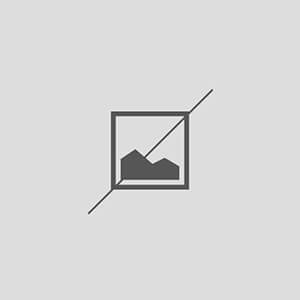What to Do When Elementor Sections are Misaligned
Understanding Elementor Section Alignment Issues
When working with Elementor, a popular WordPress page builder, users often encounter issues with section alignment. Misalignment can occur for various reasons, including incorrect settings, conflicting CSS, or even browser compatibility issues. Understanding the root cause of these problems is crucial for effective troubleshooting and resolution.
Common Causes of Misaligned Sections
Several factors can lead to misaligned sections in Elementor. One common cause is the use of custom CSS that overrides default styling. Additionally, responsive settings may not be configured correctly, leading to discrepancies between desktop and mobile views. Furthermore, third-party plugins can sometimes conflict with Elementor’s layout, resulting in unexpected alignment issues.
Checking Section Settings in Elementor
The first step in addressing misalignment is to check the section settings within Elementor. Ensure that the alignment options are set correctly for both vertical and horizontal alignment. Additionally, verify that the padding and margin settings are consistent across sections. Adjusting these settings can often resolve alignment issues quickly.
Inspecting Custom CSS for Conflicts
If you have implemented custom CSS, it is essential to inspect this code for potential conflicts. Custom styles may inadvertently affect the layout of Elementor sections. Use the browser’s developer tools to identify any CSS rules that may be causing misalignment and adjust or remove them as necessary.
Utilizing Elementor’s Responsive Mode
Elementor offers a responsive mode feature that allows users to preview and adjust their designs for different devices. By switching to responsive mode, you can identify how sections appear on mobile, tablet, and desktop views. Make necessary adjustments to ensure that sections align properly across all devices, which is crucial for user experience.
Clearing Cache and Optimizing Performance
Sometimes, caching plugins can cause alignment issues by serving outdated versions of your pages. Clear your site’s cache and refresh your browser to see if this resolves the misalignment. Additionally, optimizing performance settings can help ensure that Elementor functions smoothly, reducing the likelihood of layout issues.
Updating Elementor and WordPress
Keeping Elementor and WordPress updated is vital for maintaining compatibility and functionality. Outdated versions may contain bugs or issues that can lead to misalignment. Regularly check for updates and apply them to ensure that you are using the latest features and fixes available.
Testing for Plugin Conflicts
Plugin conflicts can often lead to unexpected behavior in Elementor. To test for conflicts, deactivate all plugins except Elementor and see if the alignment issue persists. If the problem is resolved, reactivate plugins one by one to identify the conflicting plugin. Once identified, you can either seek an alternative plugin or contact the developer for support.
Utilizing Elementor Support and Community Resources
If you continue to experience alignment issues, consider reaching out to Elementor support or exploring community forums. Many users share their experiences and solutions, which can provide valuable insights. Additionally, Elementor’s documentation offers detailed guides that may help you troubleshoot specific problems.
Implementing Best Practices for Future Projects
To prevent future misalignment issues, implement best practices when designing with Elementor. This includes using consistent styling, avoiding excessive custom CSS, and regularly testing your designs across devices. By adhering to these practices, you can create more stable layouts that minimize the risk of misalignment.